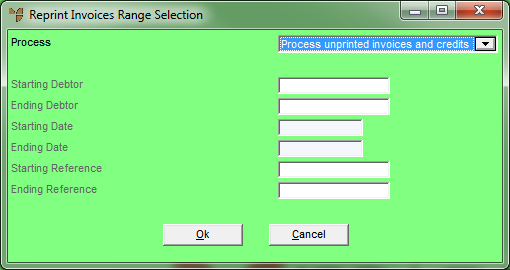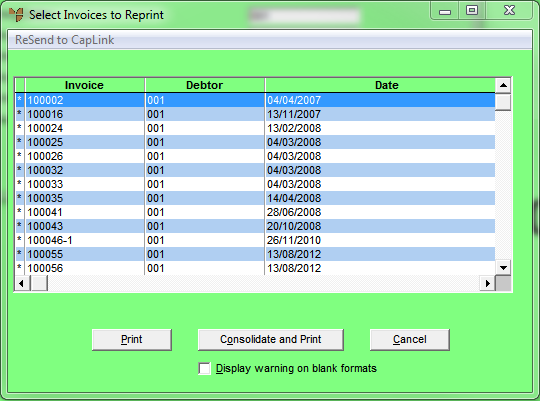Technical Tip
- If a debtor does not have a Reprint Range Format set in the Debtor master file, Micronet will use the standard default invoice reprint format, e.g. as set in the Debtor master file or in company configuration.
- If you are emailing the invoices or credit notes and you want to change the email details, e.g. subject or return address, please contact the Micronet Service Desk.